How to print on A3 200gsm at Hornsby Design

Print process for printing from Adobe Acrobat to our Ricoh printers, using 200gsm paper
Use this process ONLY when needing to print on A3 200gsm paper. If you wish to print on normal A3 80gsm paper, use the regular print process
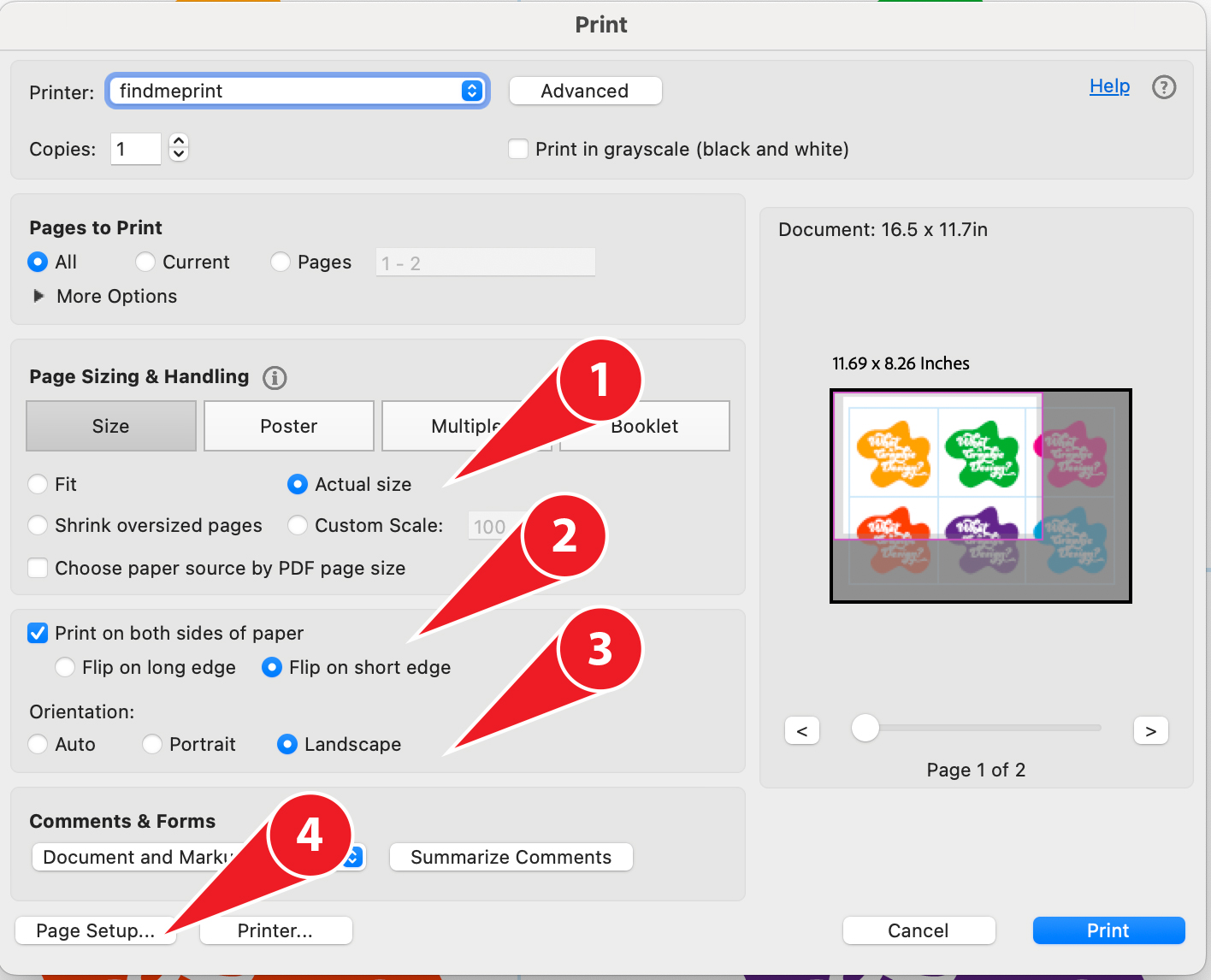
- In Acrobat select File >> Print
- For printer findmeprint:
- Under Page Sizing and Handling, select Actual Size
- If you wish to print on both sides of the paper, tick Print on both sides of the paper >> Flip on short edge (this will ensure your print is the same way up on both sides)
- Under Orientation, select your orientation
- Click Page Setup
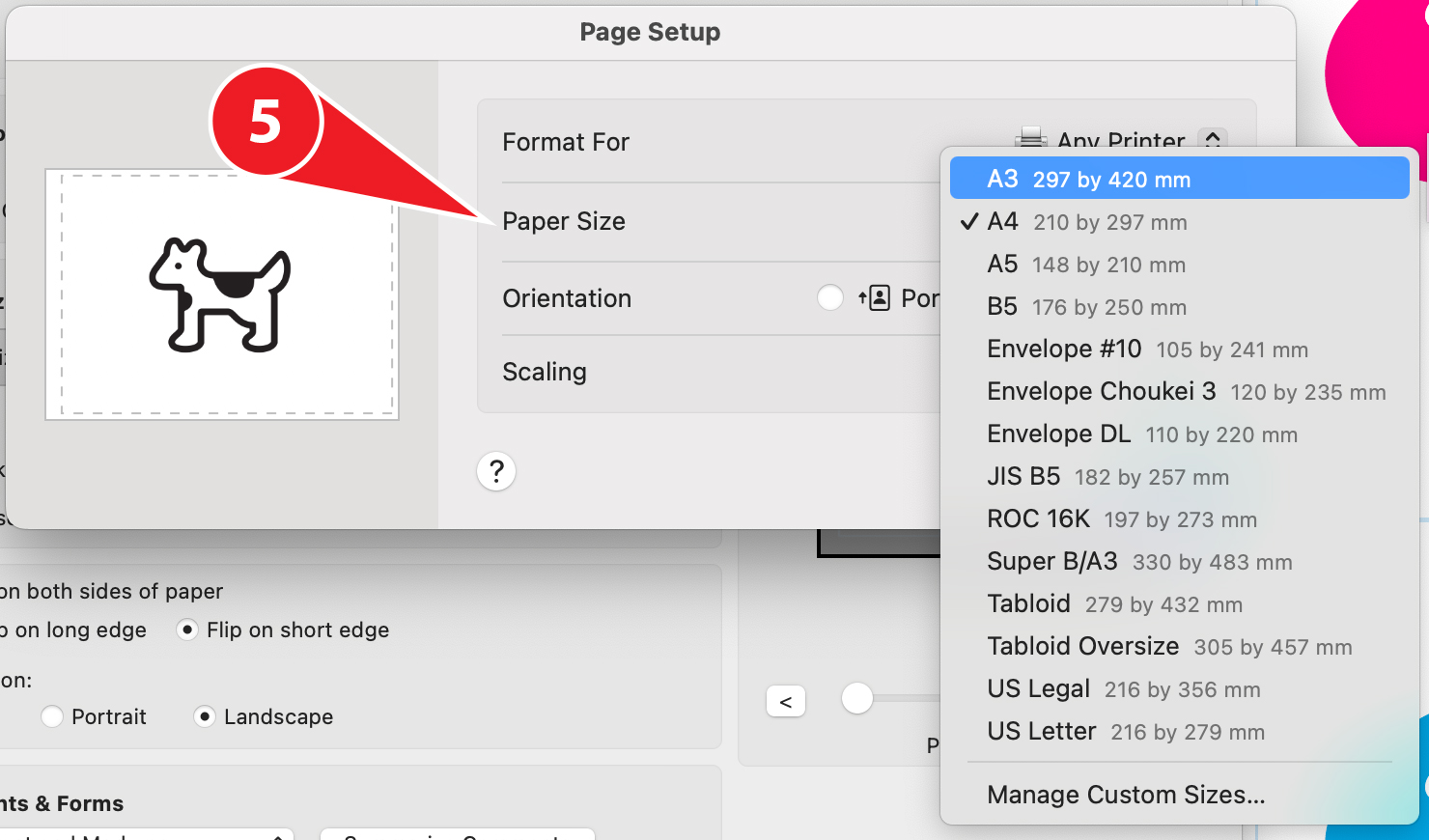
- Under Page Setup, set your Paper Size to A3
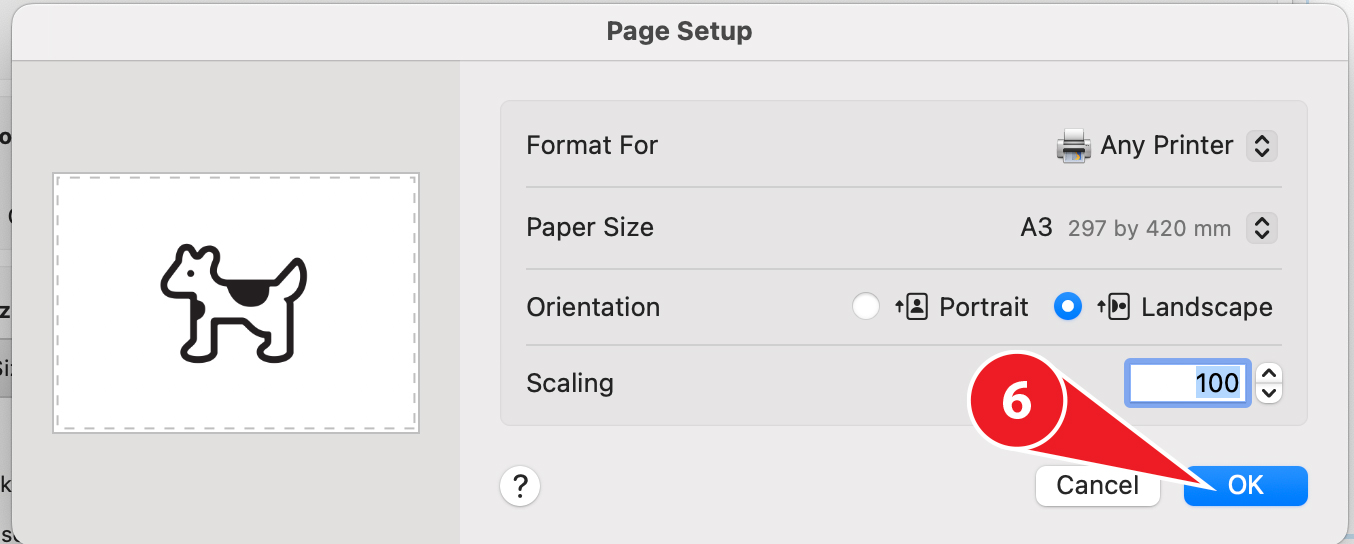
- Click OK
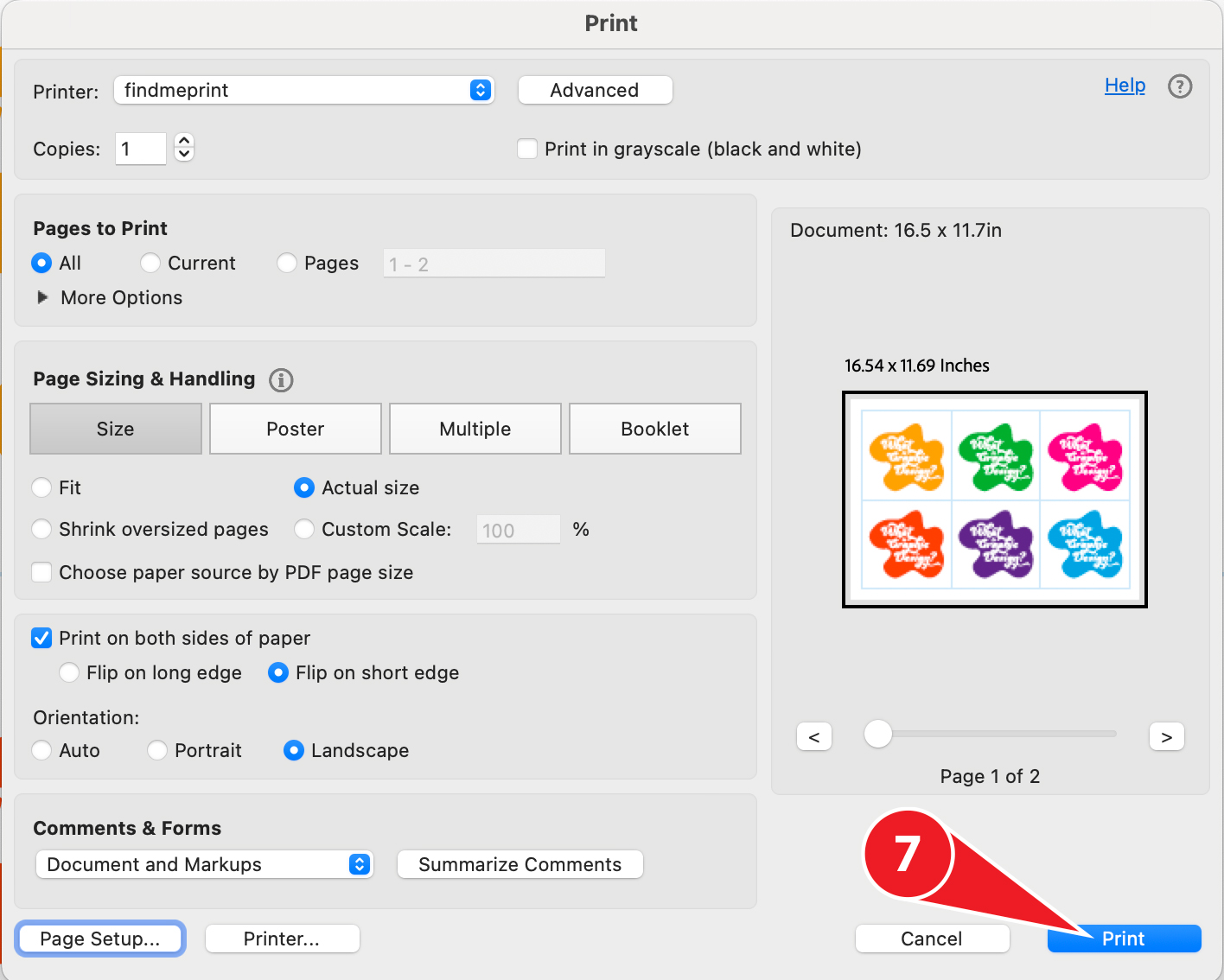
- Back in the print dialog, check that all your settings are correct
- Click Print
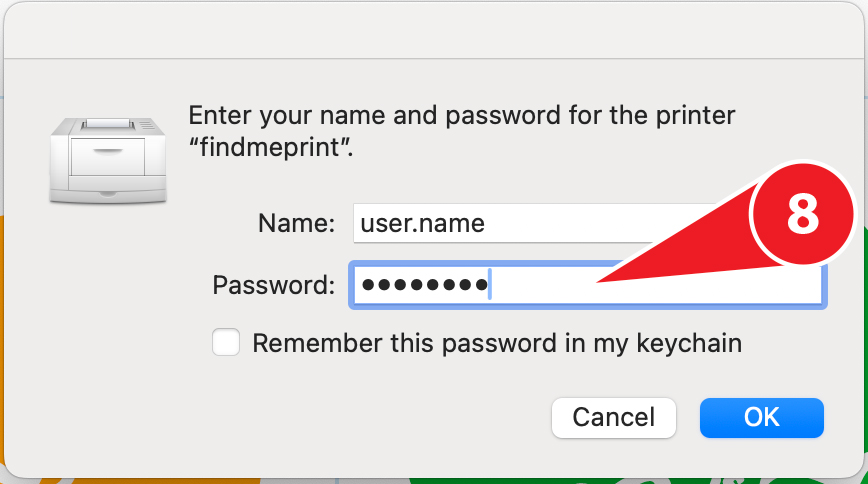
- Type your Username & Password for Find me Print
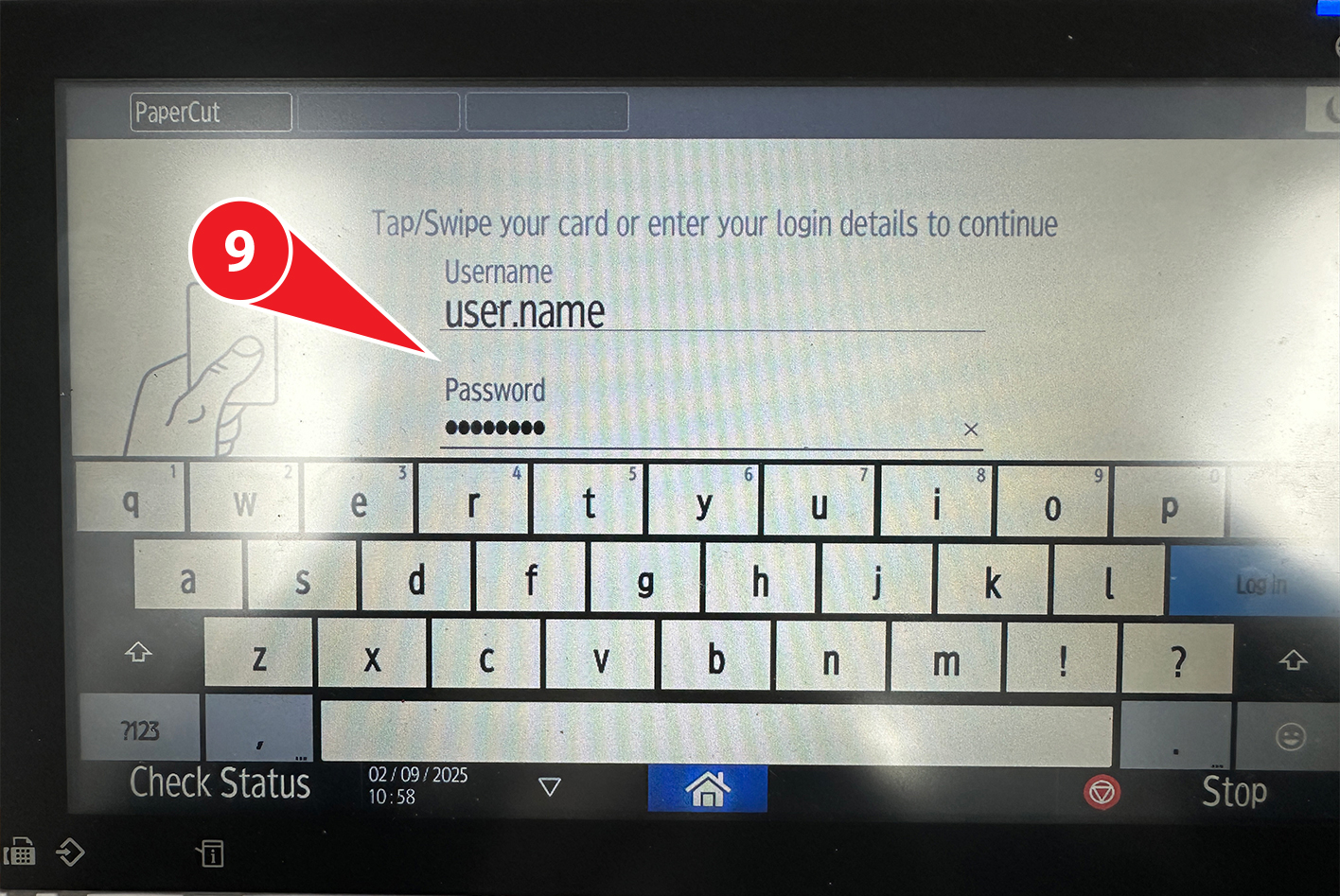
- Login to the Ricoh Printer in KG.32 or outside KG.05

- Ensure there is high-quality, 200gsm paper in Tray 3
- Close Tray 3

- Open Tray 2 – you must leave Tray 2 open while you print to force the printer to use Tray 3
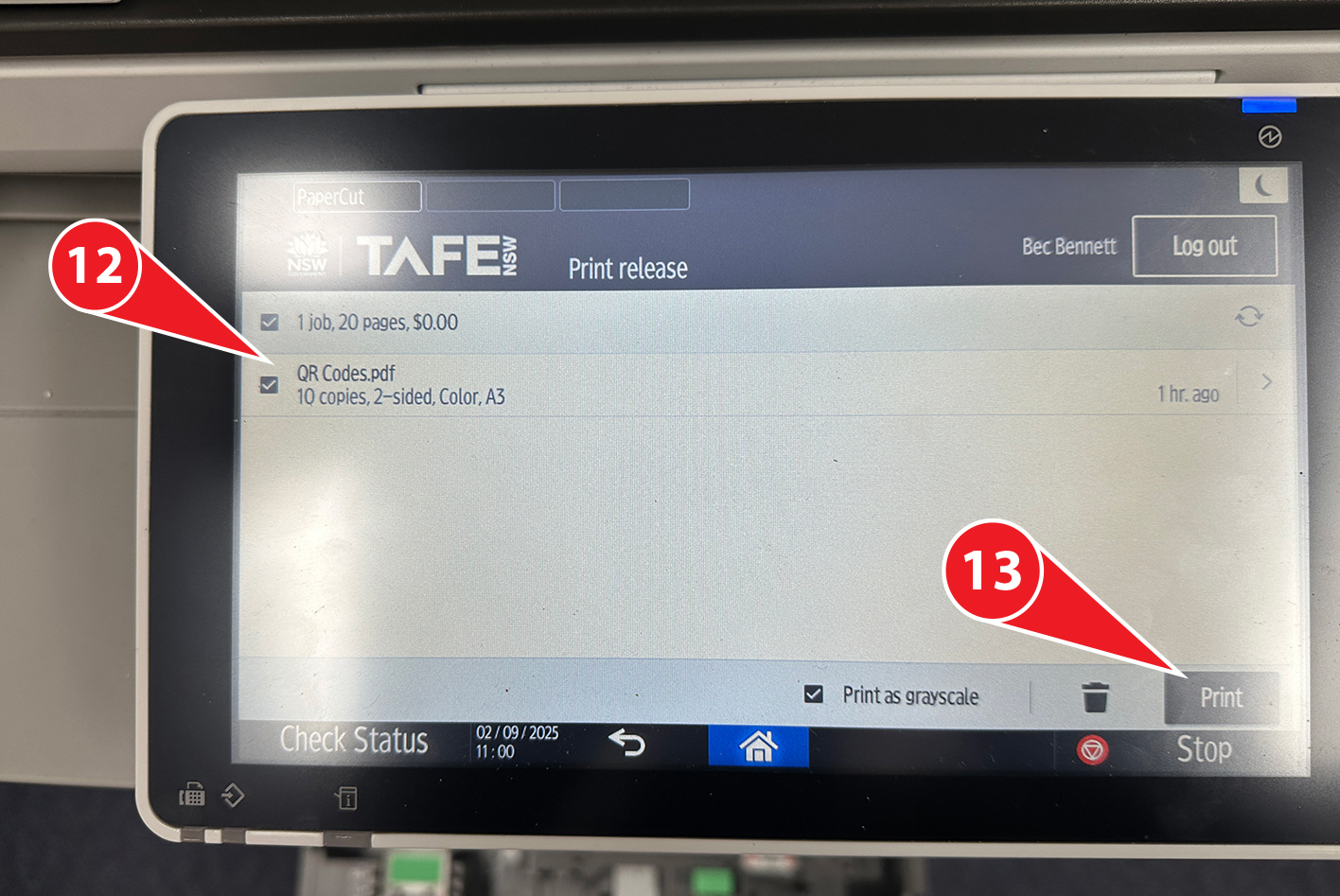
- Tick your print job
- Press Print
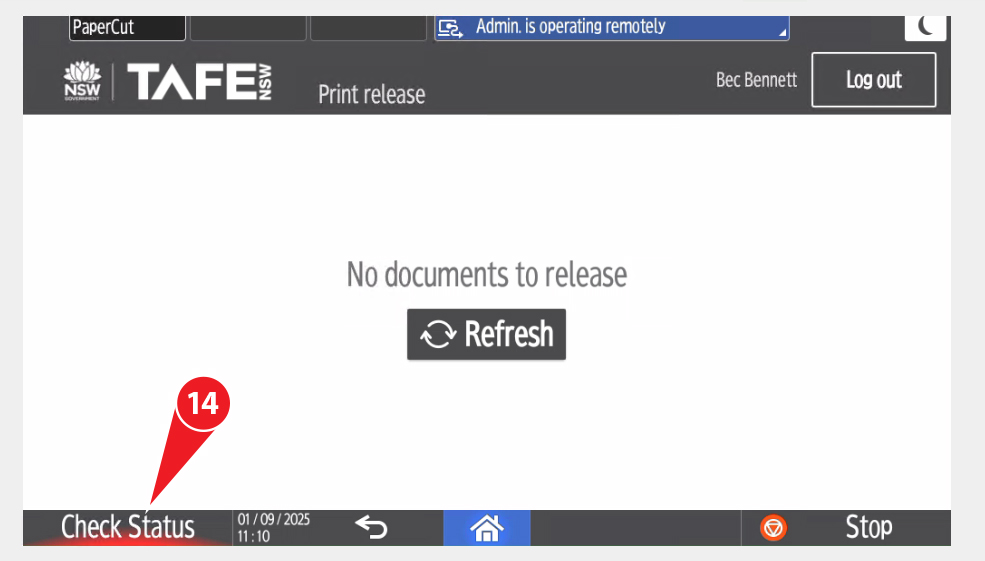
- The printer will give a paper load error
- Click Check Status
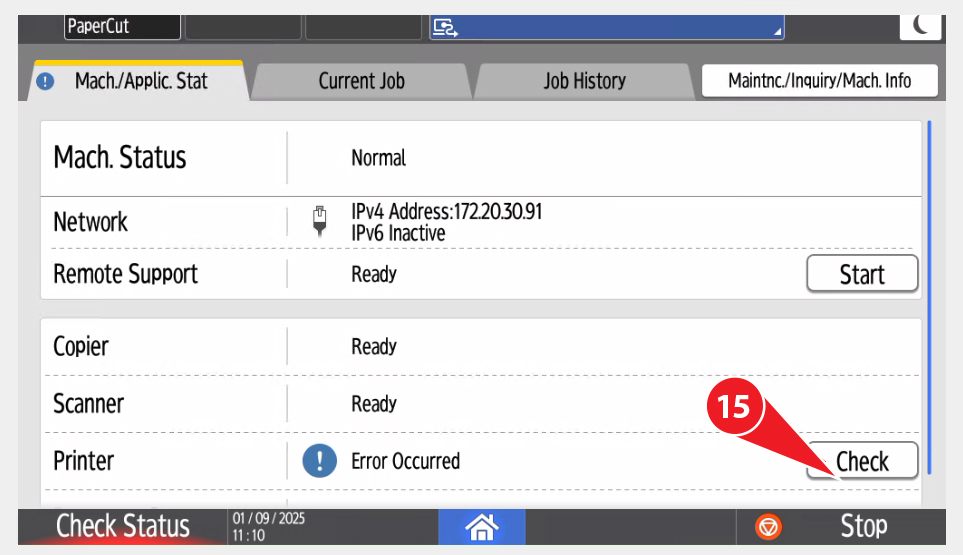
- Click Check
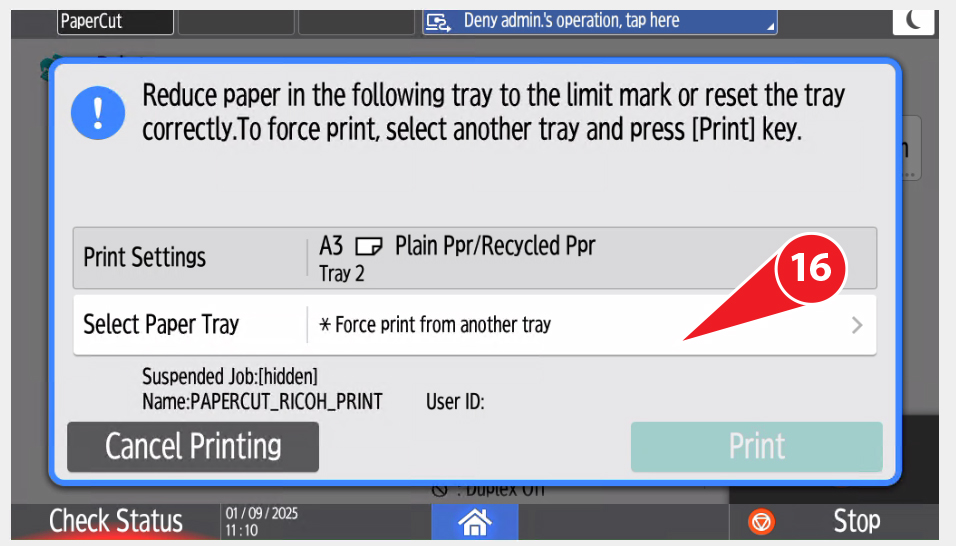
- Next to Select Paper Tray, click *Force print from another tray
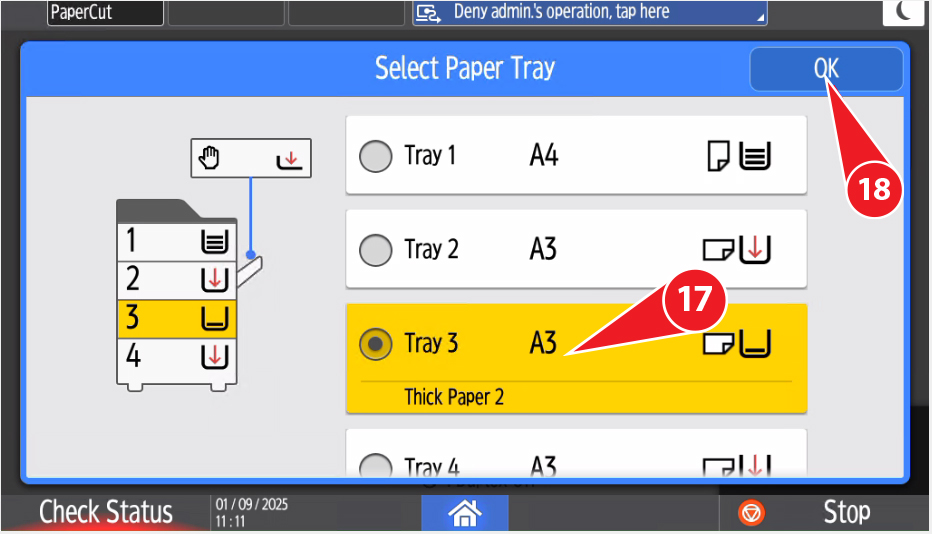
- Select Tray 3 – Thick Paper 2
- Click OK
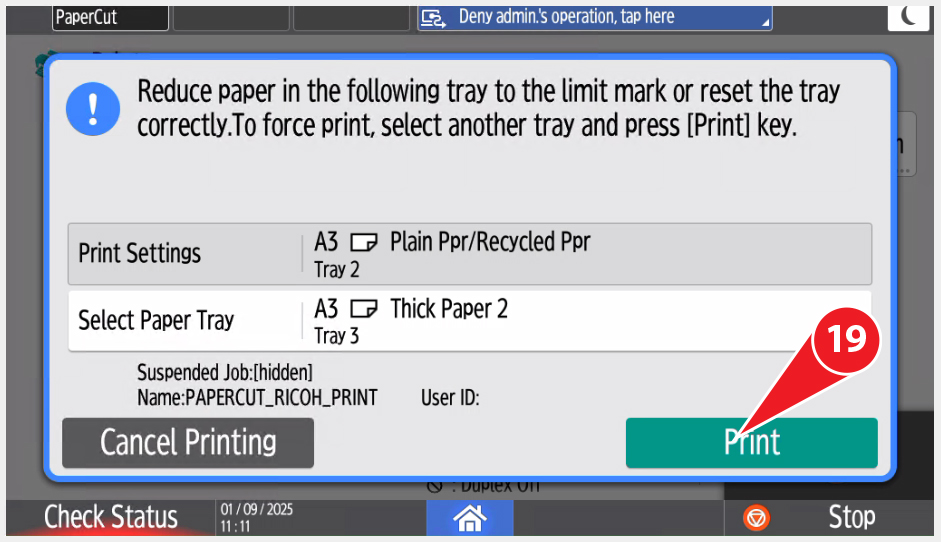
- Click Print
The printer will print your file from Tray 3, on 200gsm paper.
When you are done, close tray 2 and logout of the printer.
